How to remove a screensaver on Windows 7

The easiest way to remove a screensaver from Windows 7 is through the "Programs and Features" panel, but this will only work if the screensaver was automatically installed by an installation program (sometimes called a "setup wizard").
If you installed a screensaver by manually copying the screensaver file to your Windows folder, you will need to manually remove that file in order to "uninstall" the screensaver.
This help page walks you through both methods for removing a screensaver.
Uninstallation via the "Programs and Features" panel
By uninstalling a screensaver (or any other application) from your computer via the "Programs and Features" panel, you can be sure that all files and settings copied to your computer when you installed the program, will now also be cleanly removed.
Open the Control Panel
First, open the Control Panel by clicking the Start button at the bottom left of your screen and then choosing the "Control Panel" link as pictured below.
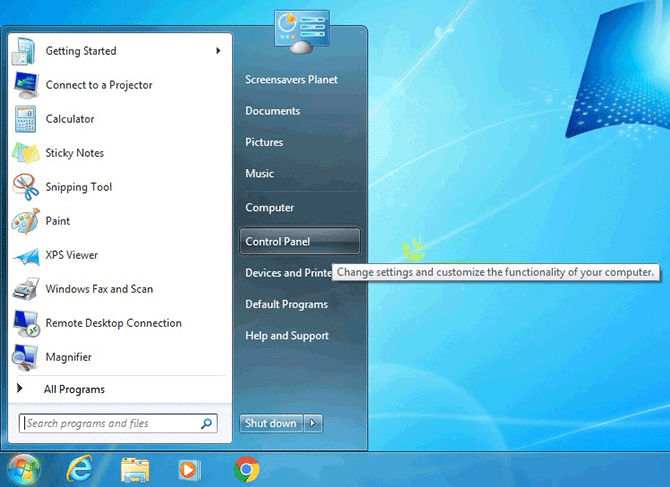
Open the "Programs and Features" panel
Next, locate the "Programs" header in the Control Panel (usually at the bottom left of all the options) and click the "Uninstall a program" link located just beneath it.
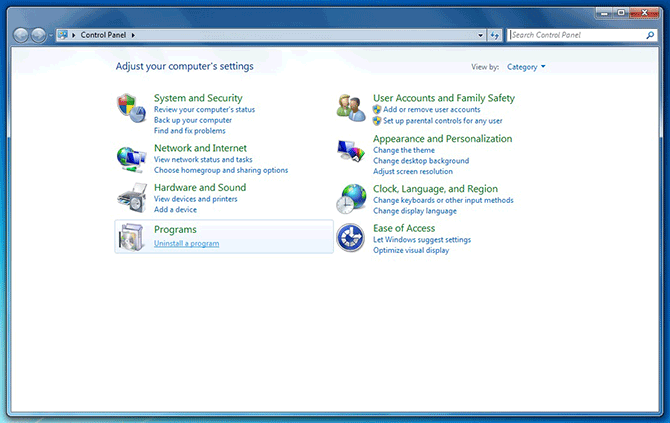
Uninstall the screensaver
The "Programs and Features" panel includes a list of all the applications currently installed on Windows 7, including any screensavers installed through an installation program.
Locate the name of the screensaver you wish to remove, click it once, then click the "Uninstall" button just above the list of programs to start the uninstallation program.
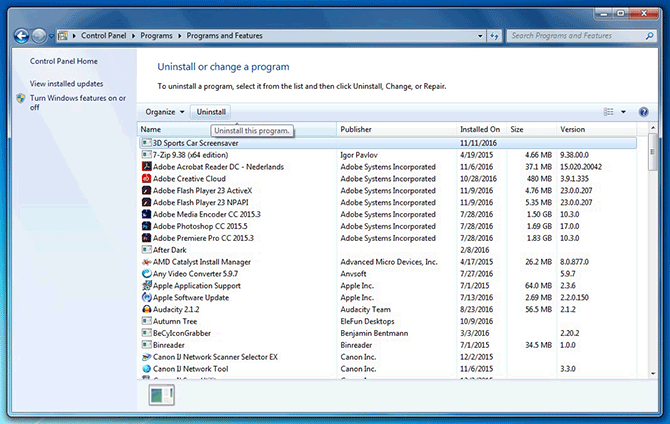
Now follow the instructions to complete the removal of the screensaver.
If the uninstaller completes successfully, you have now removed the screensaver from Windows 7 in the best way possible. If the uninstaller failed, however, or the screensaver was not in the list of programs, proceed with the steps for manual removal below.
Manual removal using the File Explorer
Whenever you open the Screen Saver Settings panel to change, preview or configure your screensaver(s), Windows scours several folders on your computer's hard drive for files with the "Screen saver" file type (i.e. with the .scr file extension).
By manually removing a screensaver file from those folders, you are effectively uninstalling the screensaver, and it will no longer be listed among your other screensavers in the Screen Saver Settings panel. If any other files (such as configuration files or images used in the screensaver) were copied to your computer along with the screensaver, these may be left behind following manual removal of the screensaver file. This is not harmful, however.
Open the File Explorer
Removing a file is easiest via the File Explorer. To access the File Explorer, click the Start menu button in the bottom left corner of the screen, then click "Computer".
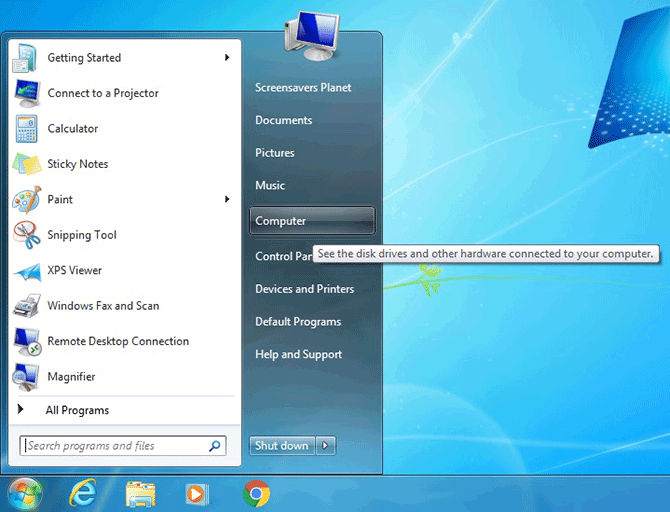
Open the Windows folder
In the File Explorer, make sure "Computer" is selected in the left sidebar, then double-click the C: drive. This will show you a list of files and folders residing on the hard drive where Windows 7 is installed. Double-click the "Windows" folder to open it.
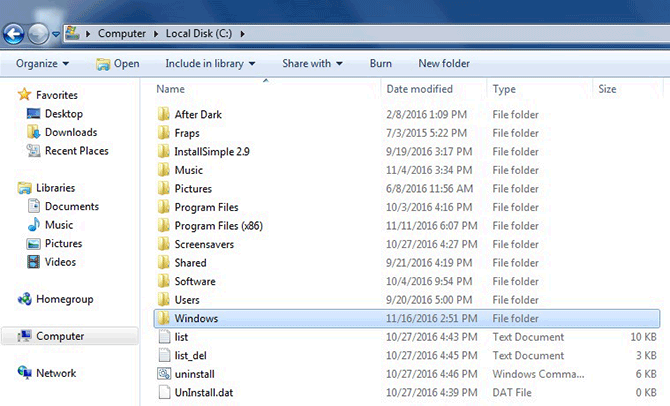
Delete the screensaver file
The screensaver file belonging to the screensaver you wish to remove can reside in this "Windows" folder, or within the "System32" and "SysWOW64" subfolders. If you cannot find the file in the "Windows" folder, see if you can locate it in those subfolders.
Once you have found the file, right-click it and select "Delete". It will be moved to the Recycle Bin, so you can retrieve it from there (so long as you haven't emptied it) if need be.
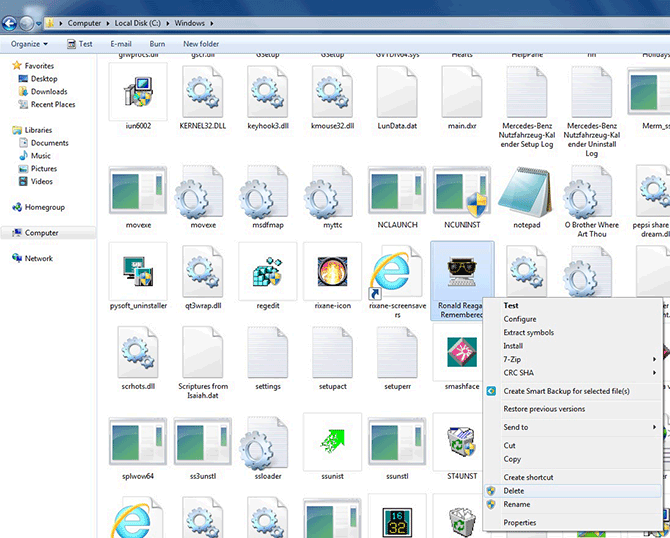
Following the deletion of the file, the screensaver (in this case: "Ronald Reagan Remembered") should no longer show up in the Screen Saver Settings panel.
Need help? Have questions?
We're here to help. Post your question or problem on our message board.