How to remove a screensaver on Windows XP

To uninstall a screensaver, or any other application, from Windows XP, the easiest and cleanest way is through the "Add or Remove Programs" panel. Only screensavers installed automatically with an installation program can be removed this way, however.
Screensavers manually installed by copying the screensaver file to the "Windows" folder on your hard drive cannot be uninstalled this way, but will also have to be deleted manually.
If you cannot remember how the screensaver was installed, we recommend you check the "Add or Remove Programs" panel first, because it offers a cleaner uninstallation.
Uninstalling via the "Add or Remove Programs" panel
The "Add or Remove Programs" panel is part of the Control Panel on Windows XP.
Open the Control Panel
To open the Control Panel, click the Start menu button in the bottom left corner of the screen, then click the "Control Panel" link, as pictured below.
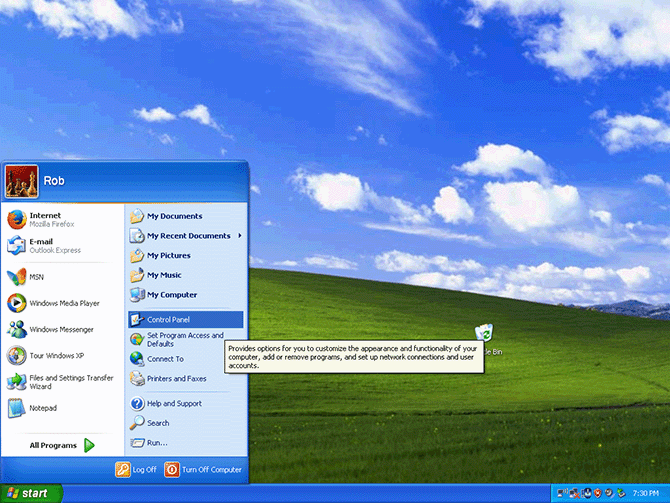
Open the "Add or Remove Programs" panel
In the Control Panel, double-click the "Add or Remove Programs" link.
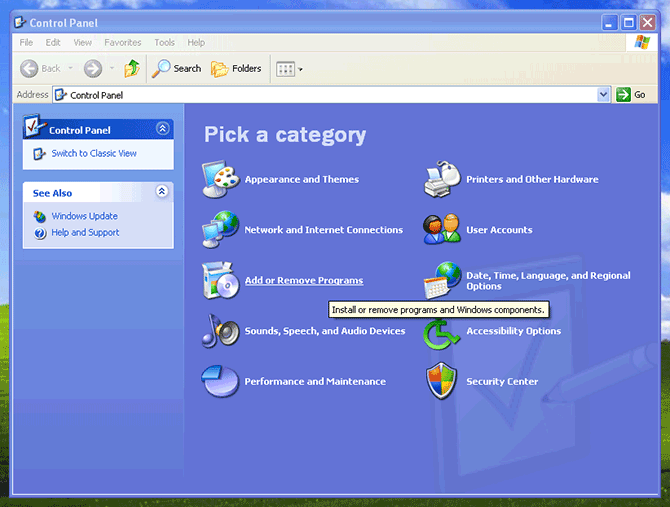
Uninstall the screensaver
You will be shown a list of all programs installed onto your computer, including any screensavers that were installed using a setup wizard (installation program).
If your screensaver is listed, click it once. The name will be highlighted and a "Change/remove" button will appear on the right. Click the button to start the uninstallation program, then follow the instructions given (if any) to complete the removal process.
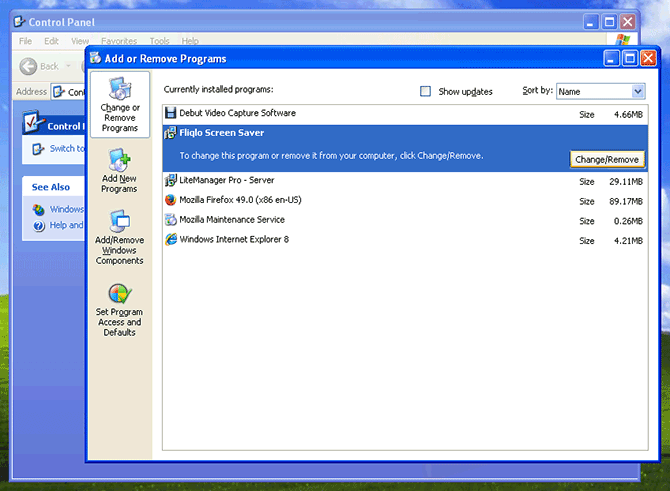
Once uninstalled, the program you selected should disappear from the list.
If the screensaver is not listed, or the uninstallation fails for some reason, you can optionally remove the screensaver file manually from your hard drive using the instructions below.
Manual removal
To manually remove a screensaver from Windows XP, you will have to locate and then delete the screensaver file from the "Windows" folder on your hard drive.
Open the Explorer
To open the Explorer, the program that allows you to view and manage the contents of your computer's hard drive, click the Start menu button in the bottom left corner of your screen, then click the "My Computer" link (highlighted in the image below).

Open the Windows folder
The Explorer should automatically show you the contents of your C:\ drive, which is the hard drive that Windows is usually installed on. If not, click the "My Computer" link in the left sidebar, under "Other Places", then double-click the C:\ drive to show its contents.
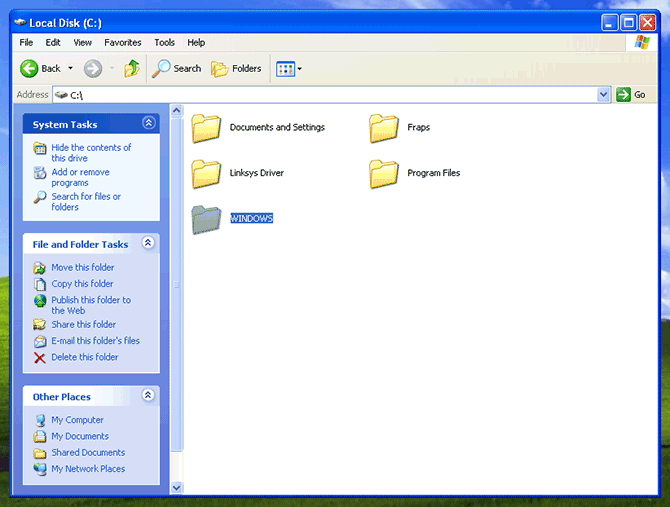
Now double-click the "Windows" folder to open it. You may be presented with a warning, noting that "this folder contains files that keep your system working properly" and that "you should not modify its contents". However, removing a screensaver file from this folder is a harmless procedure, so simply click the "Show the contents of this folder" link to proceed.
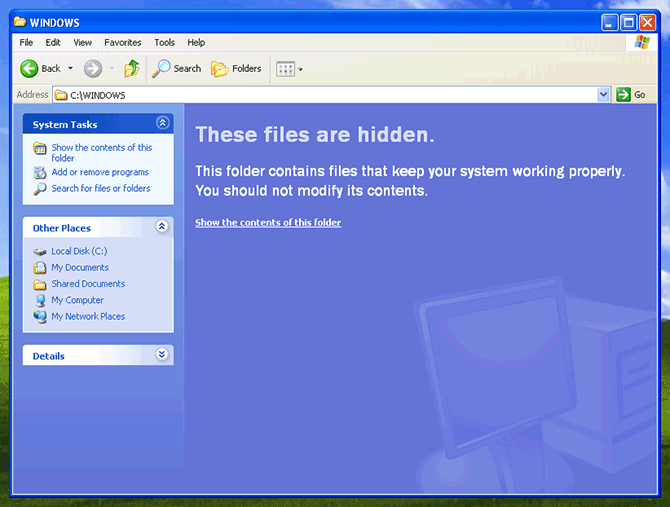
Delete the screensaver file
Browse the folder to locate the screensaver file belonging to the screensaver you wish to remove from your computer. If it not listed, try looking in the "system32" and/or "SysWOW64" folders. Once you have found the file, right-click it and select "Delete".
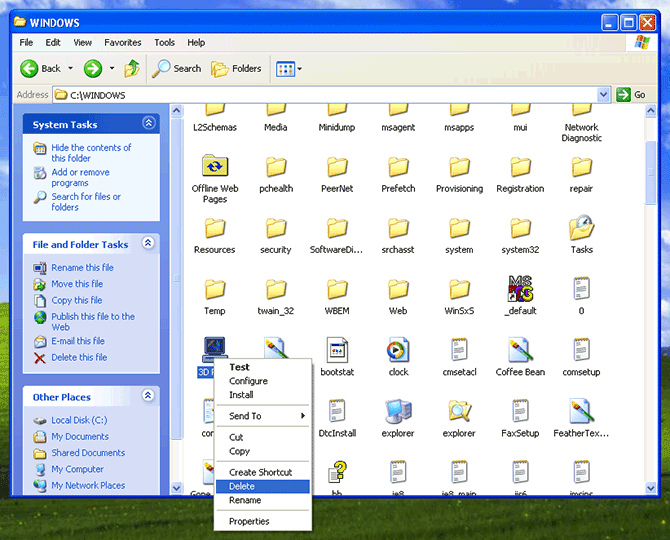
The file will be moved to your Recycle Bin, from where you can retrieve it so long as you haven't emptied the Recycle Bin. The next time you open the Screen Saver Settings panel, the screensaver should no longer appear in the list of installed screensavers.
Need help? Have questions?
We're here to help. Post your question or problem on our message board.