Where are the screensavers on Windows 8?
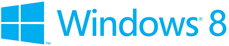
On Windows 8 it can be difficult to find your way to the Screen Saver Settings panel, especially when compared to other versions of the Microsoft Windows operating system. However, if you follow the step-by-step instructions written below, or our short video walkthrough, you should be able to access your installed screensavers.
Video walkthrough
Step-by-step instructions
- From the Windows 8 tiles menu (pictured above), move your mouse into the upper or lower left corner of the screen and press the left mouse button to get to the desktop. You can also click the "Desktop" tile on the screen, if it is present.
- If any windows obscure the desktop, right-click on an empty area of the taskbar at the bottom of the screen, then click "Show desktop". If you have the Windows logo key on your keyboard, you can also press that key combined with the D key.
- Right-click on an empty area on the desktop, then select "Personalize".
- In the bottom right corner of the window, click "Screen Saver".
Need help? Have questions?
We're here to help. Post your question or problem on our message board.