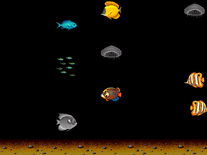Downloading Café Dolphin
Your download of the Café Dolphin screensaver should start in 4 seconds. If you need help installing this screensaver onto your computer, please find instructions below.
If your download does not begin automatically, please click here to start it manually.
You might also like
Write a review
Installation instructions
For Microsoft Windows computers:
- Double-click on the file downloaded above to start the installation program.
- Click "Next" to continue, then tick the box next to "I accept the agreement" if you agree to the terms set forth in the license agreement, and then click "Next" again.
- By default, the folder into which the screensaver will be installed is set to C:\Windows. This is fine for most computers, so you can click "Next" to proceed.
- You can now select a Start Menu folder where shortcuts to the screensaver program will be placed. Note that it is not necessary to have one created, and it does not add much value, so feel free to tick the box next to "Don't create a Start Menu folder" before you click "Next".
- Now click "Install" to begin copying the necessary files to your computer. After a few seconds, you will be able to click "Next" again, followed by "Finish", to complete the process.
- You will now have to manually open Windows's Screen Saver Settings panel to be able to make this your default screensaver. Here you can also configure and preview the screensaver before use.