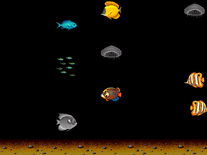Downloading Desktop Fish
Your download of the Desktop Fish screensaver should start in 4 seconds. If you need help installing this screensaver onto your computer, please find instructions below.
If your download does not begin automatically, please click here to start it manually.
You might also like
Write a review
Installation instructions
For Microsoft Windows computers:
- Double-click on the file you downloaded above the start the install program.
- To continue, click "Next". A very short license agreement will now be displayed. To install this screensaver, you are required to indicate that you accept these terms, before you can click "Next".
- You will now be asked to enter your name and the name of the company you work for. You can enter anything you like into these fields, but you cannot leave them empty. Click "Next" to proceed.
- There is no actual difference between the "Complete" and "Custom" setup type, so simple click "Next" again to continue, followed by "Install" to begin the installation process.
- The Desktop Fish screensaver has now been installed onto your computer. Click "Finish".
- You should now be able to find this screensaver in Windows's Screen Saver Settings panel, where, please note, it is called "FreeFishScr" rather than "Desktop Fish".