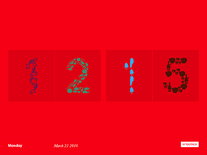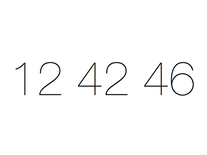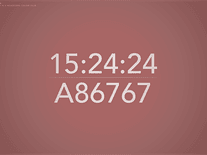Digital Clock
This simple clock screensaver displays the current time digitally in a neon-green font against a black background. By default, the time is shown in a 12 hour format, but you can optionally change it to 24 via the screensaver's settings menu, where you can also enable horizontal and/or veritcal movement of the clock and toggle the flashing of the time separator.
ScreenshotsFilesAnti-virusHelp
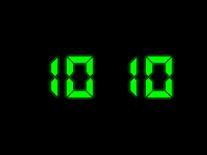

Message board
Do you have a question about this screensaver? Post it on our message board »
Installation instructions
Microsoft Windows
- Start the screen saver setup wizard by double-clicking the xclock.exe file, then click "Next" through the first two screens.
- Click "Install" to begin installing the screensaver, then click "Finish" to exit the setup wizard and to open the Screen Saver Settings panel, where "Digital Clock" should now be selected as your screensaver.
Anti-virus report for Digital Clock
Our editors have reviewed all files and found them to be safe, but they are also checked automatically using many different virus scanners. We are happy to share the results.
| Virus scanner | xclock.exe |
|---|---|
| AVG | |
| Avast | |
| Avira | |
| BitDefender | |
| ClamAV | |
| ESET-NOD32 | |
| F-Secure | |
| Kaspersky | |
| Malwarebytes | |
| Microsoft | |
| Panda | |
| Symantec | |
| TrendMicro | |
| Webroot | |
| Last scanned | 3 weeks ago |
We have 1 file for "Digital Clock"
- xclock.exe (Windows)
| File report #1 | |
|---|---|
| File name | xclock.exe |
| Target system | |
| File size | 457.04 kB (468,014 bytes) |
| File type | Portable Executable (EXE) |
| Anti-virus | |
| Detection ratio | 0/14 (0%) View report |
| Popularity | |
| Total downloads | 18,542 |
| Last downloaded | 14 hours ago |
| File verification | |
| MD5 | f360856103acec854819fa4bb3a385b5 |
| SHA1 | a206776579b81180b629d4b2f50f60e505597604 |
| SHA256 | 98ea8a2f5b5d25cd2592da3a7898525a1d40d7fe0cb6a7beb341fbc0e419cd45 |
User reviews (8)
Ok it works, good I like it!
Nice. Is there anyway to change the font?
a little blurry but very very good. thank you
It looks very nice.
However, the time stays the same, it doesn't change.
For that reason it's quite useless.
wait Screensaver+Digital clock=Digital Clock Screensaver!
A good basic clock that you can configure to move around your screen.
Now i don't have to go searching for my watch or phone to tell the time... lol
good
Perfect, simple, small screen saver. Works great as a night light while traveling: plug in your PC (or laptop), dim the screen brightness, navigate to the Screen Saver settings (Hint for Win7: right-click Desktop, Personalize), and choose "Preview". It will show the time all until you wake up the PC.
I tried installing version 2 available from the vendor, and it would not work for me (digits not visible). This is an earlier version that works fine.