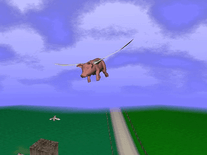Downloading FedEx Calendar 2016
Your download of the FedEx Calendar 2016 screensaver should start in 4 seconds. If you need help installing this screensaver onto your computer, please find instructions below.
If your download does not begin automatically, please click here to start it manually.
Alternative downloads
We could not reliably detect what operating system is installed on your computer, so we defaulted to Microsoft Windows. However, we also offer the following downloads:
- for Apple Mac: gsp-b-sun-thu-mac.zip (6.05 MB)
You might also like
Write a review
Installation instructions
For Microsoft Windows computers:
- Start the FedEx 2015 Calendar screensaver installation program by double-clicking the fedex_win.exe application you downloaded.
- A preview of the screensaver will appear. Click the "Install" button below it to write the required screensaver files to your hard drive.
- Finally, click "Yes" at the next prompt to shut down the installer and to have the Screen Saver Settings panel opened, where "Screensaver 2015 EMEA - EE EN" should now appear among your other screensavers.
For Apple Mac computers:
- Double-click the fedex_mac.ZIP file you downloaded to extract the "screensaver_2015-emea-ee-en-v2" installer file into the same folder (usually your Downloads folder).
- Double-click that file to launch the install program, then click "Install", followed by "Quit" to install the screensaver and exit the installer.
- The next time you open up the Desktop & Screen Saver panel, you should be able to find the FedEx calendar screensaver in the list of Screen Savers, where its name begins with "screensaver_2015-emea".