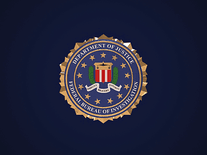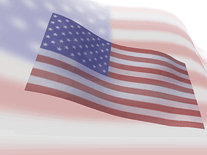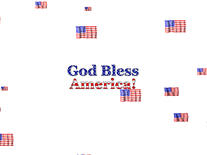Downloading Flag 3D
Your download of the Flag 3D screensaver should start in 4 seconds. If you need help installing this screensaver onto your computer, please find instructions below.
If your download does not begin automatically, please click here to start it manually.
You might also like
Write a review
Installation instructions
For Microsoft Windows computers:
- Start the Flag 3D Screensaver Setup Wizard by double-clicking on the flag3d.exe file you downloaded.
- Click "Next" to continue, then click "Next" again unless you want to subscribe to the developer's monthly e-mail newsletter (if you do, tick the box and enter your e-mail address, then click "Next").
- Select the name of the country whose flag you want and click "Next" (you can change this later).
- Creating a desktop icon is optional. It allows you to quickly start the screensaver without waiting. If you do not want a desktop icon, untick the box, then click "Next".
- Indicate if you accept the license agreement, then click "Next" to proceed.
- Changing the destination location is optional, and usually not necessary. Click "Next".
- The same goes for the Start Menu folder. Simply click "Next" unless you want to change its name.
- Now click "Install" to copy the screensaver to your computer. This may take a few seconds.
- The 3Planesoft Screensaver Manager will automatically be opened. Here, you can click "Settings" to change to another country's flag, or click "Preview" to see what the screensaver will look like.
- "Flag 3D" is now your default screensaver. You can find it in the Screen Saver Settings panel.