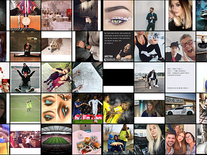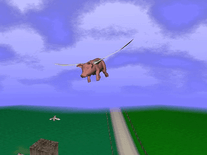Downloading Photo! 3D
Your download of the Photo! 3D screensaver should start in 4 seconds. If you need help installing this screensaver onto your computer, please find instructions below.
If your download does not begin automatically, please click here to start it manually.
You might also like
Write a review
Installation instructions
For Microsoft Windows computers:
- To launch the Photo! 3D ScreenSaver Setup Wizard, double-click on the file you downloaded above.
- Click "Next" to continue, then indicate if you accept the license agreement before you click "Next" again.
- The default destination location (C:\Program Files\Photo!\Photo! 3D ScreenSaver) does not have to be changed unless you prefer to install the screensaver to another drive or folder. Click "Next" to proceed.
- A Start Menu folder will be created, from where you will be able to easily configure, preview or uninstall the screensaver. Again, you do not need to change the default setting. Click "Next" to continue.
- Creating a shortcut icon to the Photo! 3D screensaver on your desktop is optional, as well as making it your default screensaver, so feel free to untick any of these boxes before you click "Next".
- Now click "Install" to begin copying all necessary files to your computer. This might take a few seconds.
- When finished, the installer will automatically open the developer's website in your web browser. Return to the Setup Wizard via the taskbar or by closing the website that was opened, then click "Finish" to have the screensaver's configuration panel opened. Installation has now been completed.