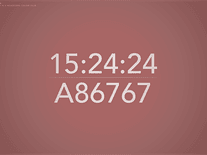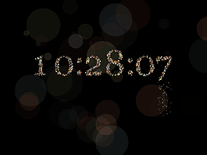Rainbow Clock
A colorful, 3D-rendered analog clock appears on your screen against a black background in this free screensaver. The colors of the clock's digits and hands change continuously as the transparent clockface spins, twists and rotates randomly around the screen.
ScreenshotsVideo previewFilesAnti-virusHelp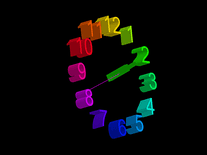
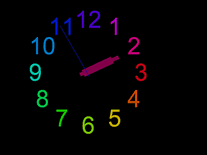
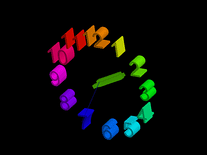
Message board
Is your question not listed? Post it on our message board »
| Subject | Replies | Last post |
| Problems with settings adjustments | 0 | 3 years ago |
Installation instructions
Microsoft Windows
- The rainbowclock.exe file is a self-extracting program that will copy the screensaver file to your Windows folder. Since this requires elavated privileges, you may need to start the program by right-clicking the file and selecting "Run as administrator".
- After extracting the screensaver file to your Windows folder, you should be able to find "Clock" in the list of screensavers in the Screen Saver Settings panel.
Anti-virus report for Rainbow Clock
Our editors have reviewed all files and found them to be safe, but they are also checked automatically using many different virus scanners. We are happy to share the results.
| Virus scanner | rainbowclock.exe |
|---|---|
| AVG | |
| Avast | |
| Avira | |
| BitDefender | |
| ClamAV | |
| ESET-NOD32 | |
| F-Secure | |
| Kaspersky | |
| Malwarebytes | |
| McAfee | |
| Microsoft | |
| Panda | |
| Symantec | |
| TrendMicro | |
| Webroot | |
| Last scanned | 1 month ago |
We have 1 file for "Rainbow Clock"
- rainbowclock.exe (Windows)
| File report #1 | |
|---|---|
| File name | rainbowclock.exe |
| Target system | |
| File size | 126.04 kB (129,062 bytes) |
| File type | Portable Executable (EXE) |
| Anti-virus | |
| Detection ratio | 0/15 (0%) View report |
| Popularity | |
| Total downloads | 4,068 |
| Last downloaded | 17 hours ago |
| File verification | |
| MD5 | bf404beb2189a9f4a85cf39892d7a0e9 |
| SHA1 | d7e2944e47150430081ceddedb140344824e656c |
| SHA256 | 56b534c2409794aca70b905d3a3dc6b01eefcde0c1ea19abae04adefd179d51e |
User reviews (5)
Rainbow clock
It works great on my Windows 7 and the adjustments work fine - it maybe the way you installed it - I right cliked on it and unzipped it to the location of the file - after unzipping it I left clicked on the Screen Saver Icon and right clicked on install - then I opened the display in the control panel and then opened the screen saver and opened the settings - I adjusted the settings to where I desired them and clicked ok - then I clicked preview and it worked as I had adjusted it - I hope this helps
Does not unzip on my Win 10 64
Screensavers Planet: Please right-click the file and select "Run as administrator".
Can't adjust any settings. After saving, everything is still as it was installed.
love the colors