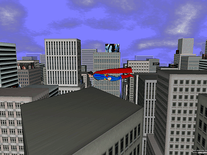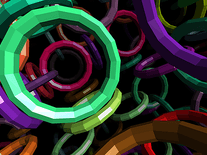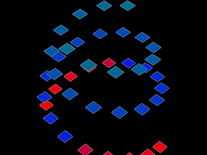Downloading Western Railway NV 3D
Your download of the Western Railway NV 3D screensaver should start in 4 seconds. If you need help installing this screensaver onto your computer, please find instructions below.
If your download does not begin automatically, please click here to start it manually.
You might also like
Write a review
Installation instructions
For Microsoft Windows computers:
- Double-click the executable file you downloaded to start the install program.
- Select the language of your preference, then click "OK" to proceed. The language selection only applies to the installer, the screensaver itself is in English.
- Click "Next", then only enter your e-mail address if you wish to receive an e-mail newsletter from the developer, and click "Next" again.
- Uncheck the two boxes unless you want to install the developer's screensaver management sofware or to place a shortcut icon for this screensaver on your desktop. Click "Next".
- If you accept the license agreement, click the box in front of "I accept" and click "Next" to proceed.
- The default destination location and start menu folder should be fine for most users, so click "Next" twice, then click "Install" to begin installing the screensaver.
- When installation has been completed, close the installer to have the Screen Saver Settings panel opened, where you should now be able to find "Western Railway NV 3D Screensaver" among your other screensavers.